After Choosing Good Domain Name For Your Blog, Here i we'll show how to setup bigrock custom domain name with blogger. If once you add custom domain name in blogger after that you can also create subdomain in bigrock and map it with blogger blog.



Step 3: New Popup Menu is display. Click on "A Record" and Click on "Add A Records".

Step 4: Now leave empty host name field, Add Destination IPv4 Address "216.239.32.21".
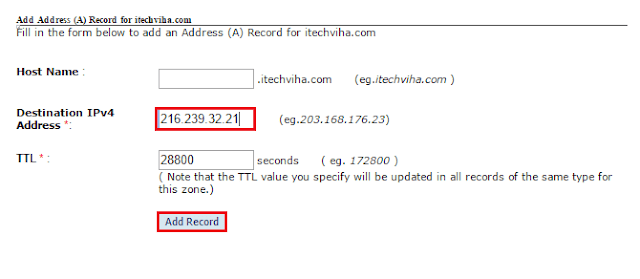 Repeat these 3 more times and add following destination IPv4 Address for "A Records"
Repeat these 3 more times and add following destination IPv4 Address for "A Records"



Steps For Map Bigrock Domain With Blogger
Step 1: Login With Your Bigrock Account And Choose Domain Which Want To Map With Blogger Blog.

Step 2: Click on "Manage DNS".

Step 3: New Popup Menu is display. Click on "A Record" and Click on "Add A Records".

Step 4: Now leave empty host name field, Add Destination IPv4 Address "216.239.32.21".
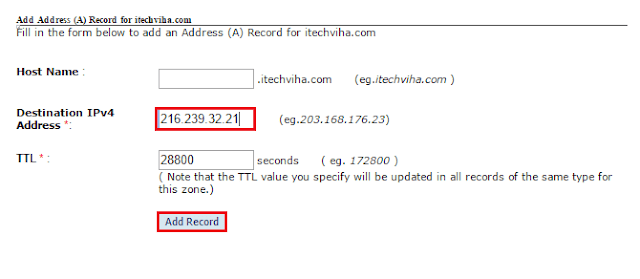
- "216.239.34.21"
- "216.239.36.21"
- "216.239.38.21"

Step 5: After creating "A Record". Go to CNAME tab and click on "Add CNAME Record".

Step 6: In Host name, Write "WWW" and and insert "ghs.google.com" in value then click on Add Record.
After completing all above steps, you have to map your bigrock domain with your blogger blog and needs to verify your blog with bigrock.
Step 7: Login with your blogger account. Go to Setting>>Basic and click on Set Up Third Party URL.
After That enter your domain name and click on save button. Then your blog ask to verify authority on that domain name. Now needs to create another CNAME record.
Step 8: Go to "CNAME record" and then click on "ADD CNAME RECORD". Place first code in host name and place second code in value. Now click on Add Record.
Step 9: After that needs to repeat step 7. Go to Setting Setting>>Basic and click on Set Up Third Party URL. Then enter your domain name and click on save button. At that time it not display any error. This process take some times to updates DNS setting.
Redirect Non-WWW to WWW
Step 10: After some time Login with your blogger account. Go to Setting>>Basic and click on EDIT button. Tick on Redirect itechviha.com to www.itechviha.com and click on save button.
You can also create subdomain in bigrock and map it with your blogger blog.
Step 7: Login with your blogger account. Go to Setting>>Basic and click on Set Up Third Party URL.
After That enter your domain name and click on save button. Then your blog ask to verify authority on that domain name. Now needs to create another CNAME record.
Step 8: Go to "CNAME record" and then click on "ADD CNAME RECORD". Place first code in host name and place second code in value. Now click on Add Record.
Step 9: After that needs to repeat step 7. Go to Setting Setting>>Basic and click on Set Up Third Party URL. Then enter your domain name and click on save button. At that time it not display any error. This process take some times to updates DNS setting.
Redirect Non-WWW to WWW
Step 10: After some time Login with your blogger account. Go to Setting>>Basic and click on EDIT button. Tick on Redirect itechviha.com to www.itechviha.com and click on save button.
You can also create subdomain in bigrock and map it with your blogger blog.





hi
ReplyDeleteok what if i have accidentally deleted second cname record from my bigrock panel?(step 7 and 8)
can i retrieve it again?
Thank you so much for your tune. This tune help me to setup my custom domain Runbd24.Com on my blogger blog. Thanks
ReplyDeleteValuable information! Thank You. Keep Sharing.
ReplyDeleteWeb Hosting India | affordable web hosting | Shared hosting India | Website Security Certificate
Thanks Man, i just used it on my personal blog:
ReplyDeleteblog.himanshudureja.com
Wonderful post.
ReplyDeleteSee more about blogger @ www.Tech9o.gq
Technology blog
thanks for giving me this information
ReplyDeleteHP service center in delhi Hi, We are an HP laptop service center in Delhi. We provide the best solution for laptop issues or problems. brings you the best service at your home. We have specialist engineers and they have the last 20 years' experience. We deal in all types of problems like hardware up-gradation, software installation, motherboard repairs, etc. visit our website https://www.hplaptopservicecentres.com/hp-service-center-in-delhi/ and call us on 7291903784
Very useful information..
ReplyDeleteISO 9001 Certification In Bangladesh
Very nice posting..
ReplyDeleteISO Certification in Hong Kong
How would I know What is my IPv4 address of domain?
ReplyDeletecanlı sex hattı
ReplyDeletehttps://girisadresi.info/
salt likit
salt likit
CCMEG2